To embark on your slideshow creation journey, start by selecting New from the File menu to open the startup window or press ⌘+N.
Within this window, you have a range of options at your fingertips. Choose by selection a tab:
- New: Begin your project from scratch and let your imagination run wild.
- Open Recent / Open Other Slideshow…: Access and continue working on previously created slideshows.
- Demos: Explore and download pre-made slideshows that showcase the capabilities of FotoMagico.
- Tutorials: Enhance your skills with helpful tutorials that provide step-by-step guidance.
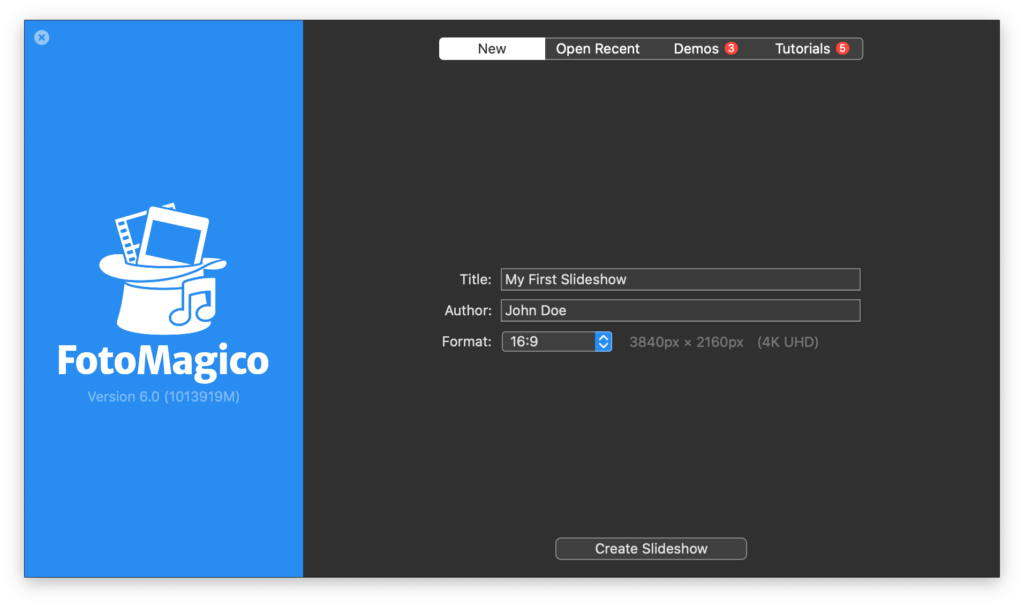
Creating a New Slideshow
To create a fresh slideshow, click on New tab. Enter a name for your slideshow and, if not already filled in, provide your name in the Author field. This information is utilized by various snippets to automatically display the slideshow title and your name in opening and closing credits. Please note that you can always edit this information later in the slideshow Settings.
Next, choose the desired slideshow format. While the default format, 4K, is suitable for most cases, you have the flexibility to select an alternative format if needed. Keep in mind that changing the format later may require adjustments to existing layers and animations, so it’s recommended to decide on the format at the outset.
Finally, click on Create Slideshow to bring your new creation to life.
Opening Existing Slideshows
To continue working on a previously created slideshow, select the Open Recent tab to access the list of recently used slideshow documents. Double-click on the desired slideshow to open it. If your desired slideshow is not in the list, click on Open Other Slideshow… to navigate and choose any slideshow document on your computer.
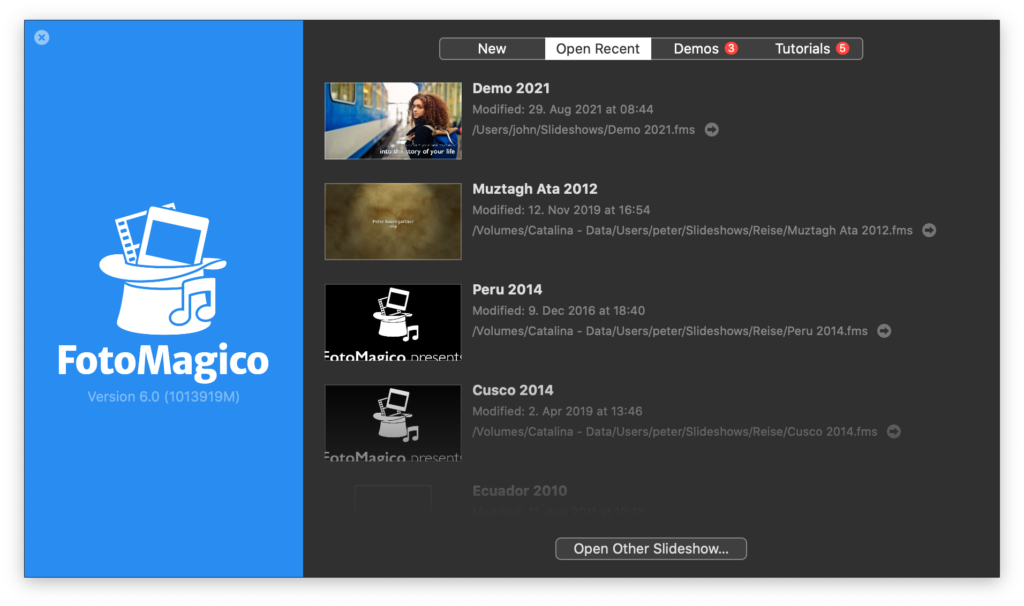
Download Demo Slideshows and Tutorials
Browse the enticing selection of demos and tutorials by selecting either the Demos or Tutorials tab. Before accessing a demo or tutorial, it must first be downloaded. The download time may vary based on file size and your internet connection speed. Once a demo or tutorial has been downloaded, you can immediately press the Open button.
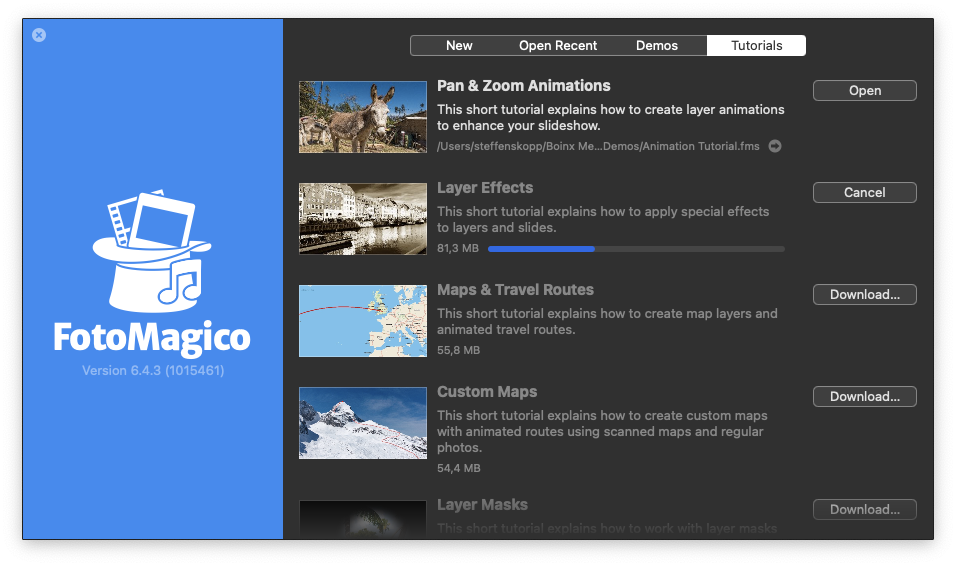
Start your slideshow creation adventure today by utilizing the comprehensive features provided by FotoMagico. Capture your audience’s attention and bring your stories to life through the art of visual storytelling.
