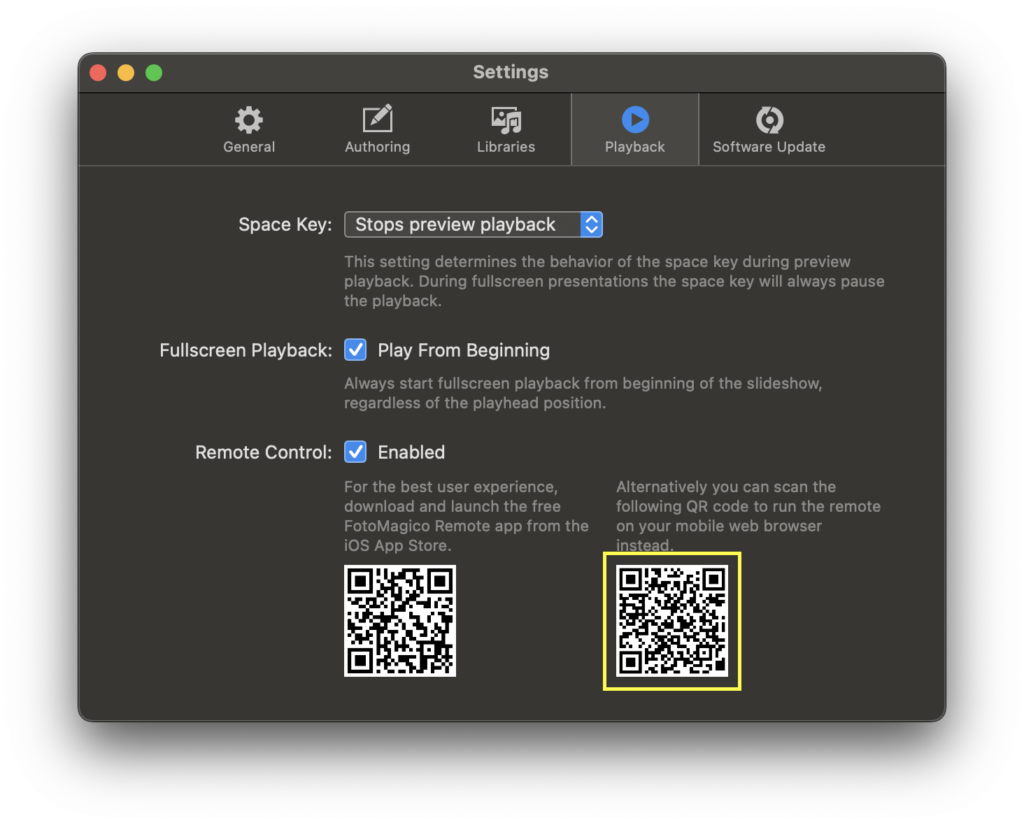When presenting a slideshow on stage in front of a large audience, your Mac is often at the back of the room, connected to a projector. In this scenario you do not have direct access to your Mac when standing on the stage, and thus need a way to remote control slideshow playback. This is where the FotoMagico Remote iOS app comes into play.
If you have an iPhone or iPad we recommend that you download the free FotoMagico Remote app from the iOS App Store. If you have a different smart phone (e.g. Android) you can still use the FotoMagico Remote via your mobile web browser. More on this below.
💬
The FotoMagico Remote is available in FotoMagico 6.7 and newer.
Setup
Before you can use the FotoMagico Remote, you need to do a little setup:
- Enable Remote Control in the Settings window
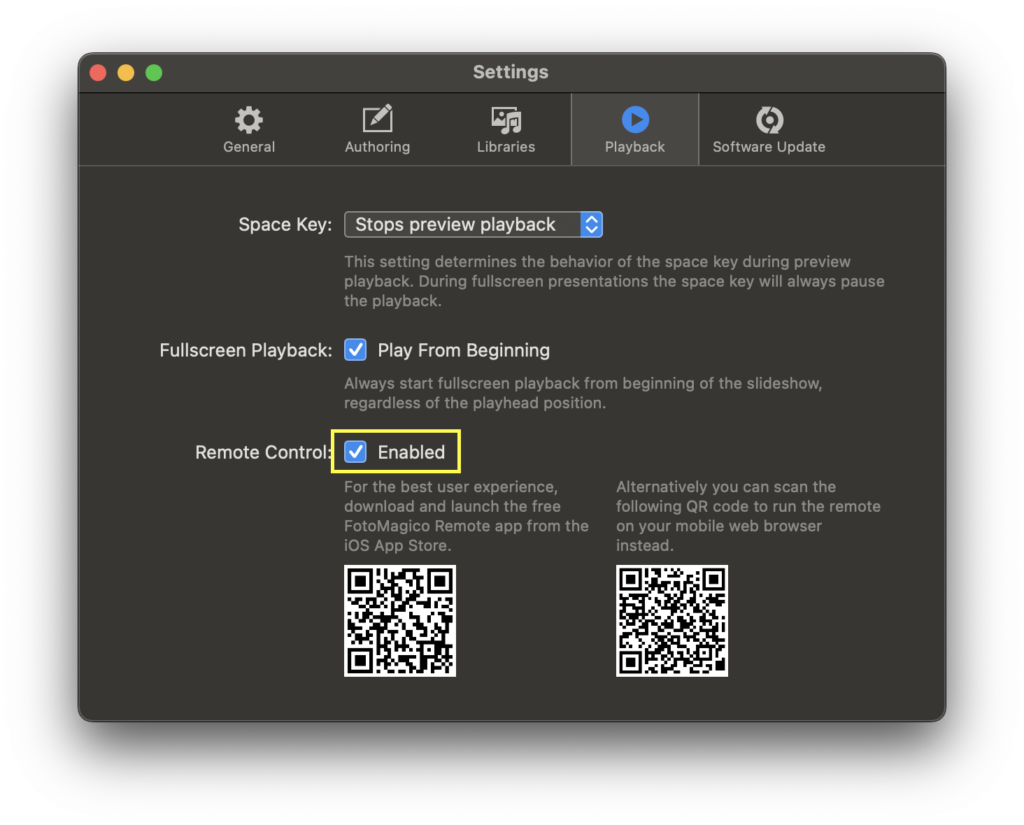
2. Install the FotoMagico Remote app on your iPhone or iPad.
3. When on location in the room where you are presenting your slideshow, join the same local Wifi network on your Mac and your iPhone.
💬
If this room doesn’t provide a stable Wifi network, you may want to use an ethernet cable with an adapter, to connect your iPhone or iPad to the Mac’s local network.
Using the Remote
Start the FotoMagico Remote app. It will give you instructions that you need to following before you can start using the Remote app.
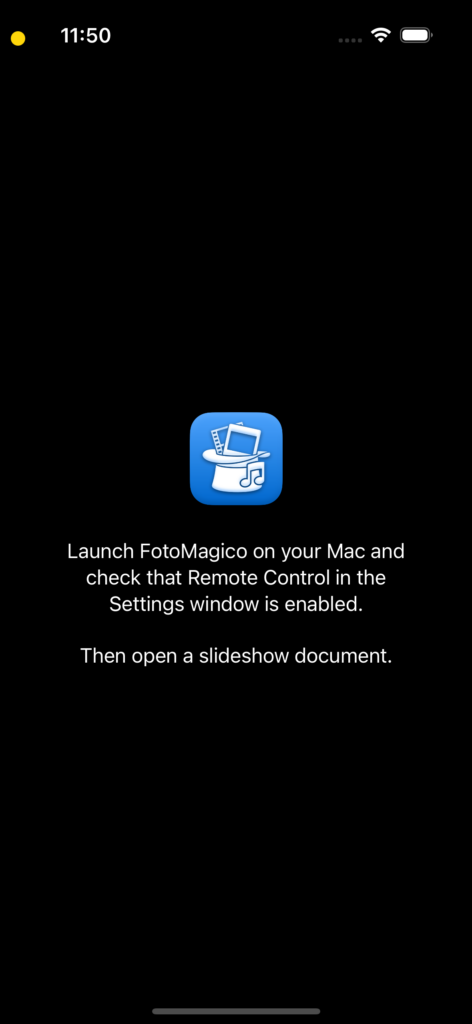
After launching FotoMagico on your Mac and opening a slideshow document, you can walk to the stage and control everything with the FotoMagico Remote app. Use the playback control buttons to start or pause playback, advance to the next slide, or jump back to the previous slide if necessary.
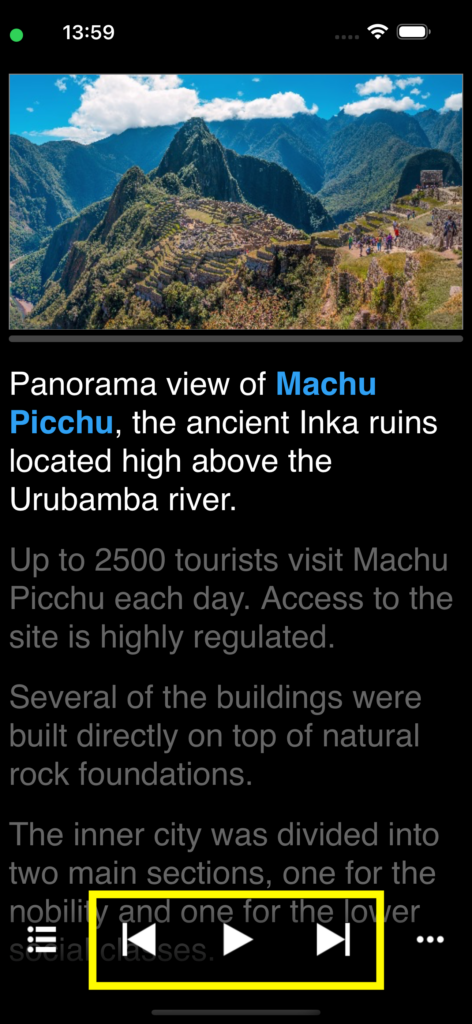
If your slideshow contains multiple chapters and you want to navigate directly to a specific chapter, tap on the Chapters popup and select the desired chapter. If the chapter list is longer than the popup menu, then simply scroll down to reveal hidden chapters.
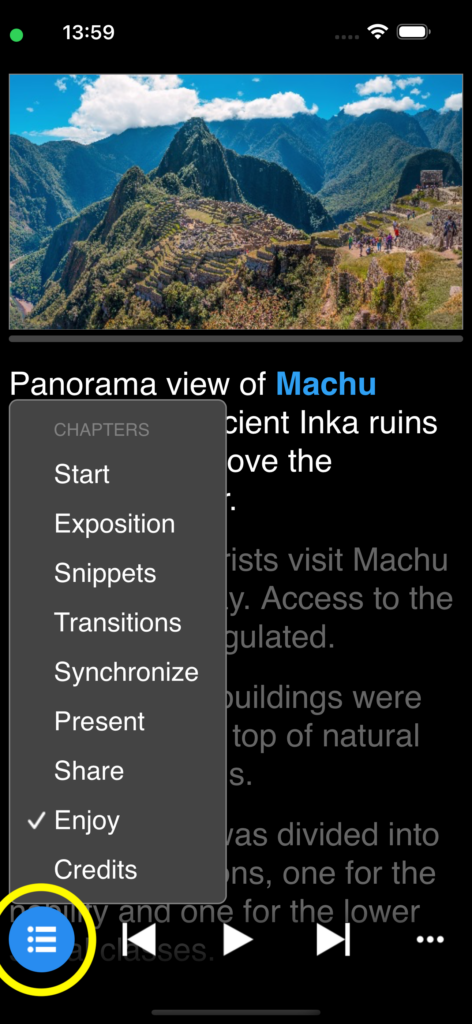
To stop slideshow playback, tap on “…” and select “Stop Playback” from the popup menu.
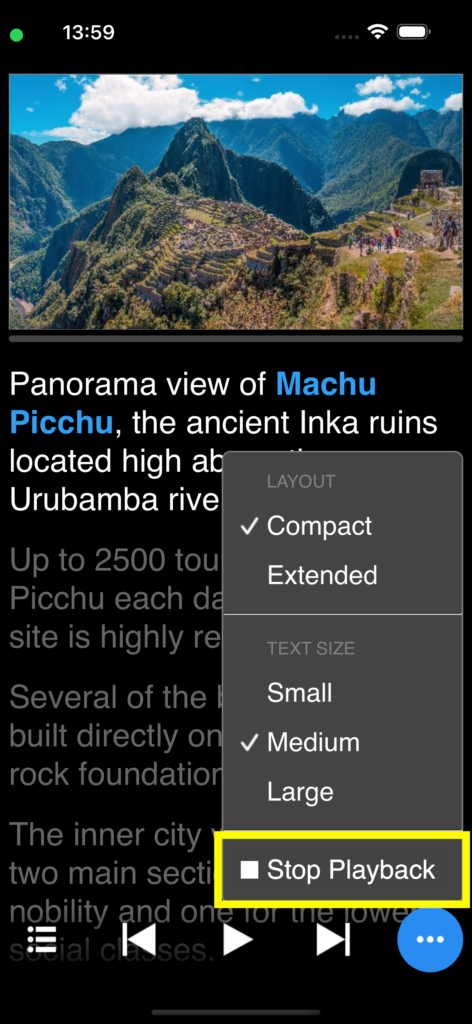
When using an iPad, which provides more screen real estate than a mobile phone, you may want to switch to “Extended Layout” in the “…” popup menu. In this layout all slide thumbnails are displayed, which will give you additional hints about what to tell your audience.
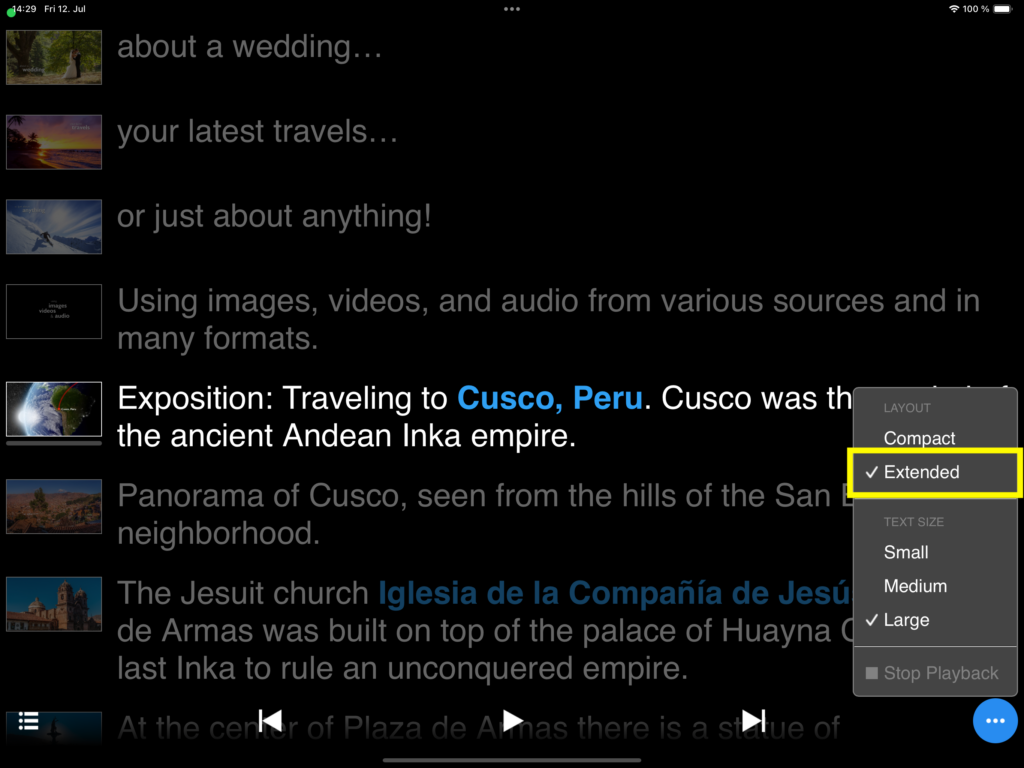
Using the Teleprompter
If you added notes for each slide in your slideshow, the teleprompter will display those notes. You can choose the text size in the “…” popup menu. During playback the slide notes for the current slide are displayed in white, while notes for upcoming slides are displayed in grey. You may scroll down to peek ahead, but the FotoMagico Remote app will always scroll back to the current notes when advancing to the next slide.
Using Other Mobile Phones
If you have an Android based mobile phone, you can still use the FotoMagico Remote. Simply scan the second QR code in the Settings window with your mobile phone camera, to launch the remote in your mobile web browser.