Once you have authored your slideshow and showed it to a local audience, you may want to share it with even more people. Rendering the slideshow to a video file and uploading it to the internet, e.g. to your YouTube channel is a perfect way to reach a worldwide audience. Select one of the options from the Share menu depending on your needs:
- If you want o upload your slideshow to the internet, select YouTube.
- If you want to play the rendered video file on a TV, iPad, or iPhone, select the intended device. These options automatically preselect appropriate compression options for each device.
- If you want to continue your authoring process in a professional video editing application like Final Cut, Adobe Premiere, or Adobe After Effects select ProRes. This produces very high quality video files, but they are very large and require a lot of disk space.
- If you want complete control over every possible rendering and compression parameter, select Custom. This is for advanced users only, as a lot of knowledge about rendering and video compression technology is required to make the right choices. Explaining every option and its effects is beyond the scope of this documentation.
Sharing usually requires the following steps:
Choose Options
First you need to choose the rendering options. In advanced cases (like custom sharing) you can also choose the video and audio compression settings.
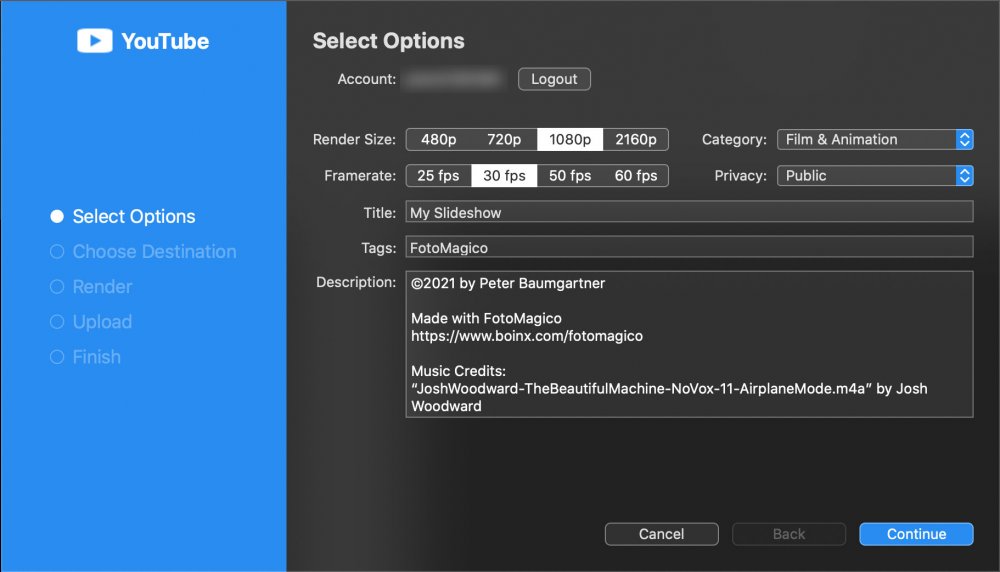
💬
When sharing your slideshow for YouTube, you need to login to your YouTube account. You will be temporarily routed to a web page to grant FotoMagico access to your YouTube account. Once you are logged in, control will automatically return to FotoMagico.
💬
After logging in to your YouTube account, you need to provide information about the video – including title, description, category, and privacy status. Remember to include the music credits, or your video might be blocked in some countries.
Select a Destination
Then you need to select a filename and destination folder for the rendered video file.
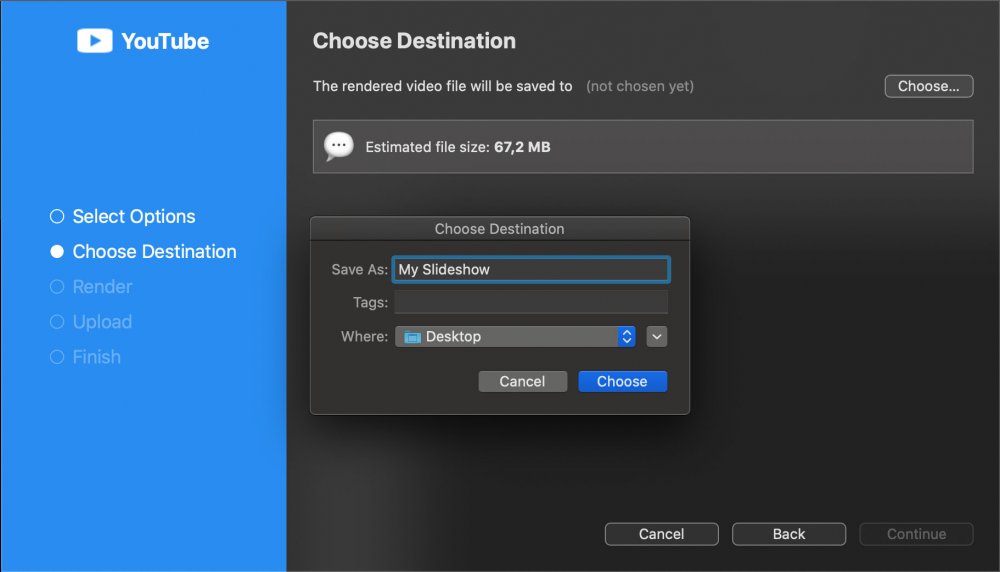
⚠
Make sure to select a folder on a disk that has enough free space available.
Rendering
Rendering the video file usually takes a while.
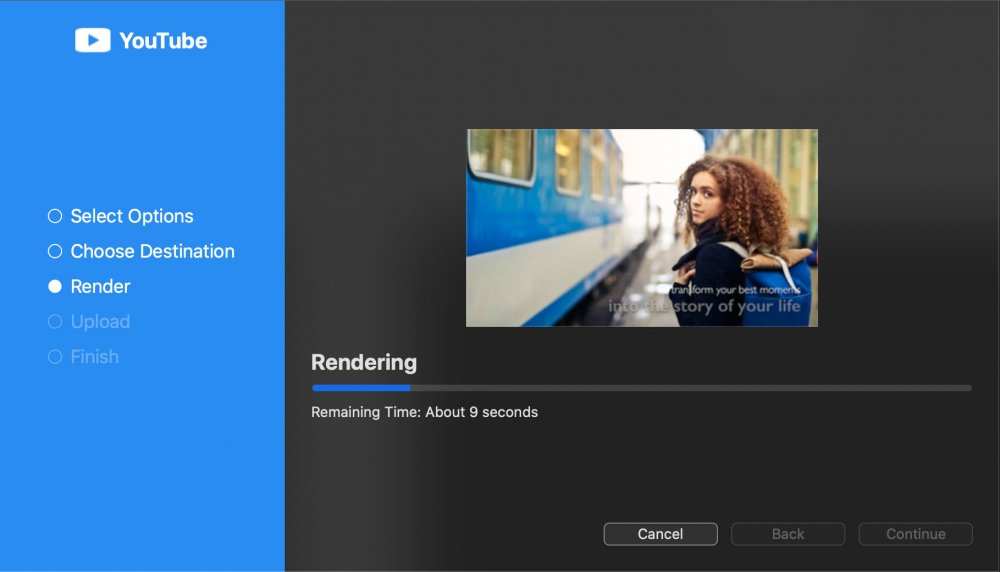
💬
The duration depends on the size of your slideshow, and the rendering and video compression options that were chosen before.
Distribution
This step is only performed in some cases, e.g. when uploading the rendered video file to YouTube.
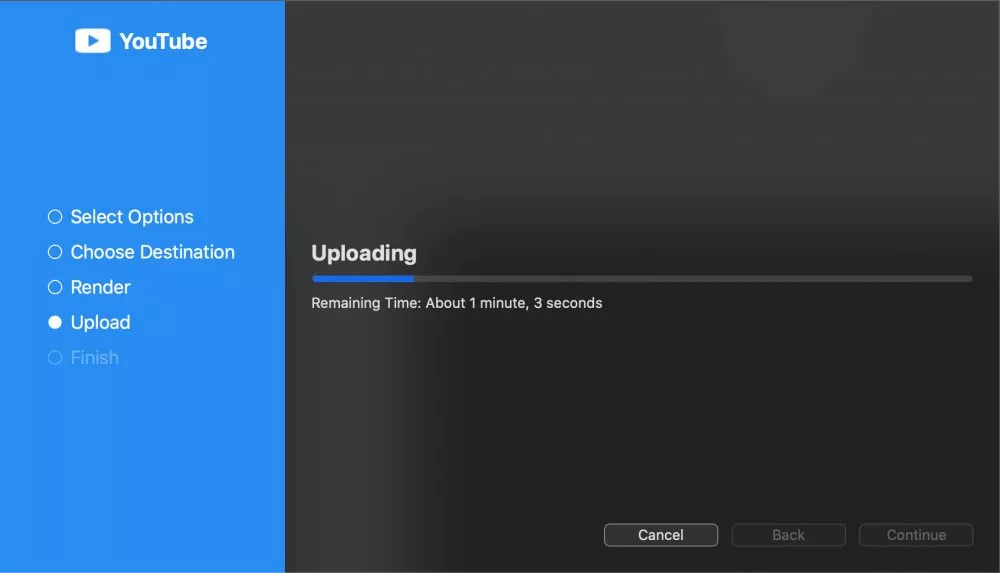
💬
The upload duration obviously depends on the speed of your internet connection.
Finishing
In this final step the successful results or any error that might have occurred are reviewed.

