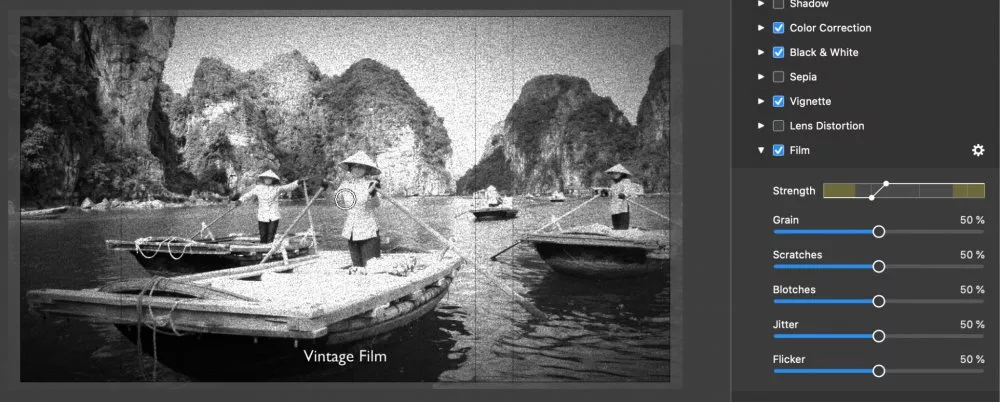Various visual effects can be applied to layers. Select a layer to apply an effect in the Image Options, Video Options, Map Options, or Text Options. Expand the Effects section to reveal the list of available effects. The full list of effects is described in Effects.
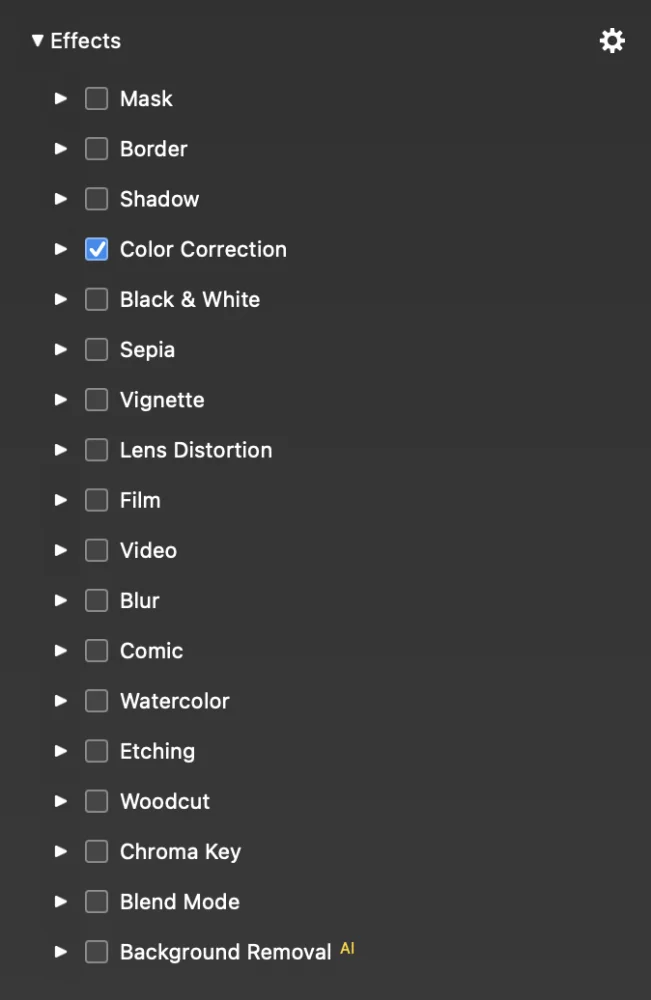
When enabling an effect in Slide Options, the effect will be applied to all layers of the slide. The following effects are currently available on the slide level:
💬
Please note that different layer types offer a different set of effects. E.g. the Background effect is only available for text layers, while Color Correction is available for image, video, and map layers. Film and Video effects are only available for the whole slide.
Click on the disclosure triangle next to an effect name to reveal is parameters. Check the checkbox next to the effect name to apply that effect to a layer. Customise the effect itself by using effect parameters sliders or entering numeric values in the text fields.
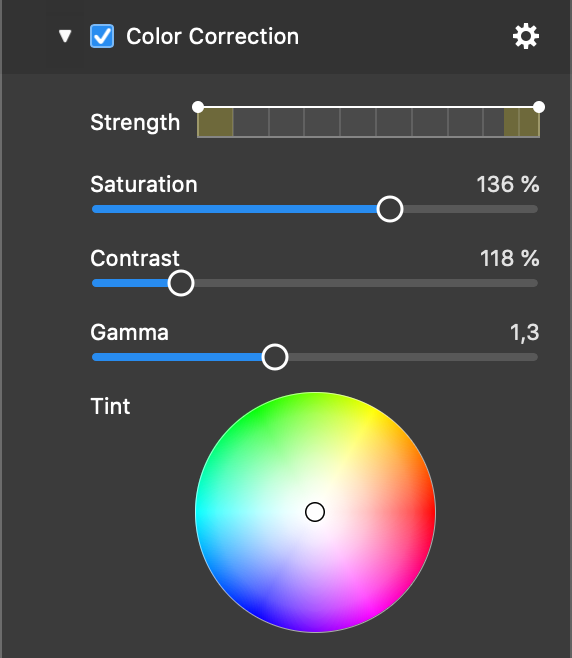
💬
You can apply multiple effects to a layer by checking more than one checkbox. Note however, that the Blur, Comic, Watercolor, Etching, and Woodcut effects are mutually exclusive. Only one of those can be enabled at a time..
Effect Strength
Some effects have an animatable Strength parameter, i.e. its intensity can be varied over time. If you apply a Black & White effect and start with 100% strength, end with 0% strength, you basically go from a grayscale to a color image.
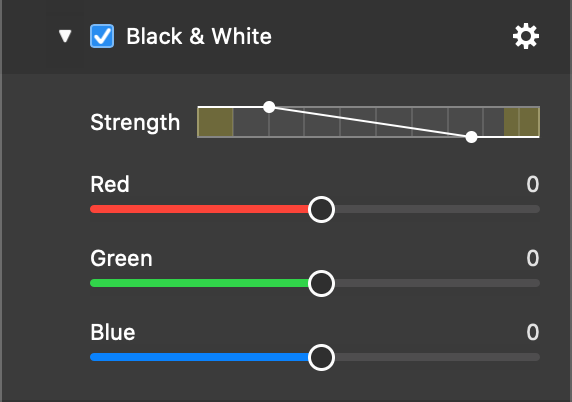
Examples
The most commonly used effect is Color Correction. You can remove slight color cast in your photos with our having to edit those photos in Photoshop, Lightroom or any other photo editing application first. With Color Correction, you can also make sure that several consecutive photos match in color.
Another often used effect is Mask. Find out more in Using Masks
Effects can also be combined in various interesting, but less often needed ways. Here are two examples:
On an image layer, boost the saturation of an image with the Color Correction effect, and apply the Comic effect. Add a text layer above the image layer and apply the Background effect with a speech bubble shape.
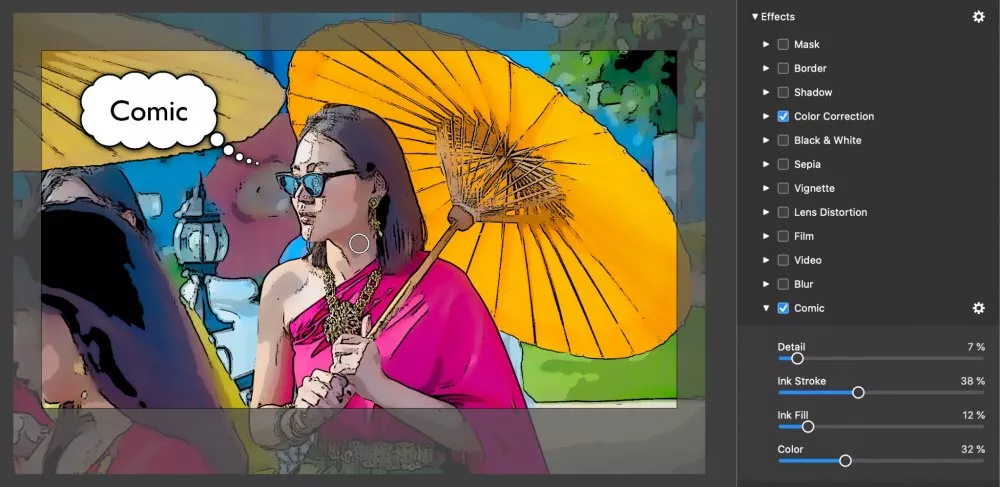
Another cool example combines multiple effects on a slide with a video layer: Sepia, Vignette, and Film. The strength of all three effects are faded out over time, so that we end up with a slow transition from a grainy old black & white film to a modern full color film. Going from the “past” to the” present”.