要添加文本层,请点击底部工具栏中的文本和片段图标。在左侧选择一个类别,然后将所需类型的文本层从浏览器拖到 Storyboard 上。下拉文本层后,黄色高亮部分将显示文本层的插入位置。
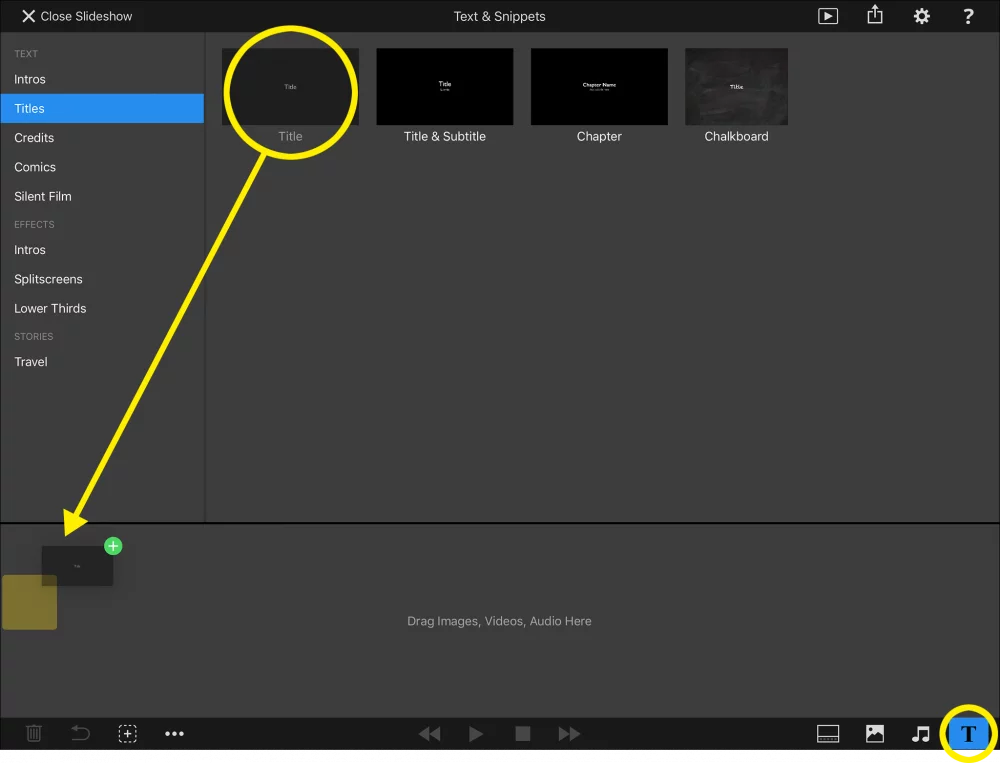
编辑文本图层
双击 Stage 中的文本层可编辑其文本。选项 "弹出式窗口将自动显示,文本图层将切换到编辑模式,该模式由一个蓝色边框表示,边框上有两个大小调整控制点。在开始键入之前,您可能需要选择所需的文本范围。
选项弹出窗口包含文本格式选择,如字体系列、样式和大小、文本颜色、文本对齐方式等。如果只选中了部分文本,则任何格式更改都适用于该选区,否则将适用于整个文本。
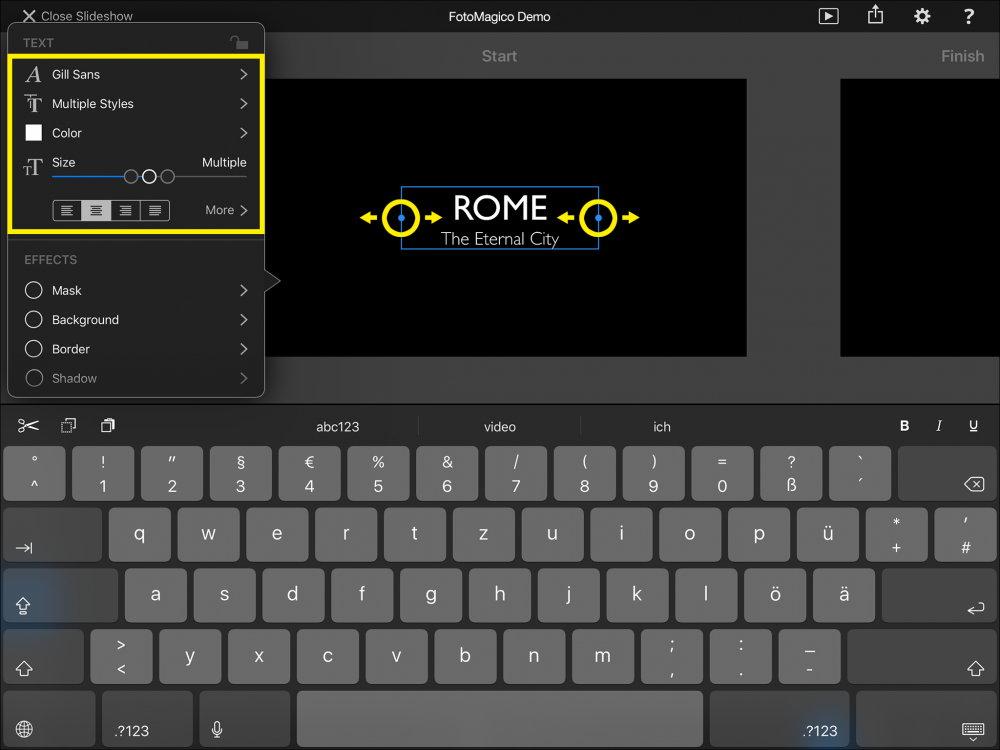
文字对齐取决于图层的宽度。要改变文字层的宽度,可拖动图层边框上的一个蓝色控制点。
文本占位符
文本占位符是可以插入文本层的标记。当文本层在屏幕上呈现时,它们将被实际值替换。例如, 将被替换为您的姓名。
可在 设置中的 幻灯片信息部分输入以下占位符:
<幻灯片标题 | 插入幻灯片标题 |
(幻灯片-副标题 | 插入幻灯片的字幕 |
<幻灯片描述 | 插入幻灯片说明 |
| 插入作者姓名 |
<组织 | 插入机构名称 |
<复制权 | 插入版权信息 |
<电子邮件 | 插入您的电子邮件地址 |
<网址 | 插入您的网页 URL |
以下占位符取决于幻灯片的内容:
| 该幻灯片的幻灯片总数 |
<幻灯片编号 | 当前幻灯片的编号 |
<幻灯片注释 | 当前幻灯片的幻灯片注释(用于提词器 |
< 章节 | 当前章节名称 |
<今天 | 今天的日期 |
<幻灯片创建日期 | 创建幻灯片的日期 |
| 幻灯片制作年份 |
以下占位符始终取决于直接位于包含占位符的文本层下方的图像层:
<图像-文件名 | 图像文件的文件名 |
<图像标题 | 图像文件的 EXIF 或 IPTC 图像标题(如有 |
<image-caption | 图像文件的 EXIF 或 IPTC 图像标题(如有 |
<捕获日期 | 图像的拍摄日期 |
<捕获时间 | 图像的捕捉时间 |
<曝光时间 | 照片的曝光时间 |
<标题 | 照片的光圈 |
<焦点长度 | 照片的焦距 |
<国际标准速度 | 照片的 ISO 速度 |
以下占位符取决于幻灯片中包含的所有音轨:
| 幻灯片中使用的所有歌曲名称 |
(音频-专辑 | 幻灯片中使用的所有相册的名称 |
| 本幻灯片中使用的所有音频艺术家的姓名 |
| 幻灯片中使用的所有歌曲的 URL(如有 |
音频字幕 | 本幻灯片的完整音频资料 |
注意:占位符是音乐字幕幻灯片的基础,在使用任何免版税的知识共享许可音乐时都需要使用。请务必确保在幻灯片结尾处包含一张音乐字幕幻灯片!
